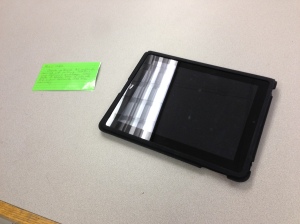It’s Spring Break week for me. I’ve spent the week getting caught up on life and preparing for the last sprint to the school year finish line in June. It’s been a long and wonderful year already and with the last few weeks ahead of me, I cannot help but reflect and renew the learning environment in my room to provide students with a stable and solid place to finish the year loving, creating, and enjoying what music is all about.
Have you ever really reflected on your teaching? How many times have you looked around and seen a room filled with students ready to learn, finding the art of discovering and problem solving fun?
I know I’m not the only one guilty of showing my students to the objective instead of guiding them. We all have those days. What is the difference between leading and guiding? Showing your students entails lecturing, telling, and expecting only one answer. Guiding is asking questions, letting students discover, and showing them there are more ways to come to the correct point of thinking.
To be a true leader in your classroom makes students want to learn, keeps them engaged and thirsty to continue to make themselves better without you constantly standing over them holding their hand showing them the way.
Here are some ways I’ve seen some leaders in education guiding, engaging, and helping their students make their learning environment amazing:
- Technology – A tool to engage, A tool to organize, a tool to make life a little easier. When used in the right way, it becomes a meaningful experience that students can remember for a long time.
- Asking questions Let the students do the thinking, informally assess their knowledge.
- Building and Making- Letting students get hands on with their learning. Build products, problem solve, and get creative. You see a lot of this with STEAM lessons in classrooms, Makey Makey projects, and so much more.
- Centers – Independent learning, you give them the goal and let them work towards it as you wander around the classroom guiding students to the outcome.
- Playing Instruments- True in the music classroom, being hands on, creating and reading music, all the while having your hands on an instrument.
- Projects- When you give the minimum requirements and encourage to go above and beyond, it opens up new worlds of discovery and gives the students choice and leadership over their learning which in turn engages them.
How do you consider yourself as a teacher? Do you show and tell or do you guide and engage? What things do you do to build a successful learning environment in your classroom?